![]() Let’s say you have two text files that are pretty similar in content and you want to find out what the differences are between those two. You can easily do so using Notepad++.
Let’s say you have two text files that are pretty similar in content and you want to find out what the differences are between those two. You can easily do so using Notepad++.
Basically, once you have Notepad++ installed, here is what you do:
1. Open up the two files that you want to compare in Notepad++.
2. Goto Plugins > Compare > Compare
3. That’s it! Both files will show up side by side and you will see the differences highlighted.
Update 1: For those who have downloaded newer versions and can’t find the Plugins > Compare > Compare menu, please read how to get compare plugin back into notepad++.
Update 2: There’s now an even easier way to get new plugins such as the “compare plugin” installed into Notepad++. Just use the new Notepad++ Plugin Manager introduced since Notepad v5.6.
Go to the Plugins menu > Plugin Manager , check the Compare checkbox and press install.
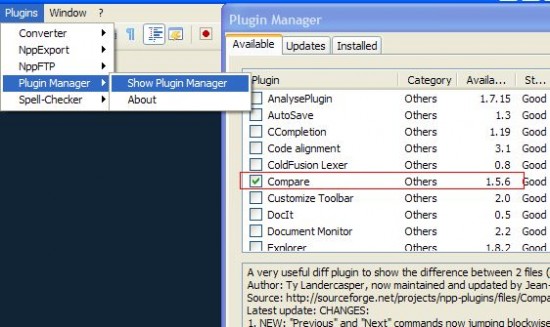
Tips: You can also use winmerge to compare two text files.
10 Most Useful Tips for Notepad++
Enter your email address below and get 10 simple and effective notepad++ tips to supercharge your productivity today.
Iris says
Kewl~ thanks for the great tip man. Really gonna be useful for me:)
Michael Lynton says
thanks for the tip. this is just what i was looking for!
jjtb somhorst says
Thanks for the tip. Sometimes these things are so hard to find !
Sulyap says
Yes, definitely agree. I have been looking for this. And voila, right under my nose. Thank you very much David.
kh says
No such option (Plugins > Compare > Compare) exists in my notepad++
Divesh says
Open the plug-in manager and install the ‘Compare’ Plugin.
David says
@kh
You can refer to this article http://www.davidtan.org/how-to-get-compare-plugin-back-into-notepad/
Maryland says
Thanksssssssssss Thanksssssssssss Thankssssssssssss
S says
Is it possible to count the number of lines which differ from each other when comparing to txt files in Notepad++ ?
Thanks
Glenn says
Thanks for info…
Ahmed says
Thanks Man , this tip is very helpful 😀
eltrkbrd says
When I use the compare plugin built into Notepad++ to compare line text between two text files, how do I select & copy just the added lines (highlighted in green with the + sign icon to the left)?
What I’m trying to do is simply select all the line differences in one text file so that I can copy and paste them into a new text file.
I searched everywhere and I can’t figure out how to do this.
Any suggestions on how to accomplish this are most appreciated.
Thanks
jim says
ever get an answer to this?
Google Plus Info says
amazing! i’ve used Notepad++ for long time. but didn’t know Notepad++ has a plugin like this. good post bro!
James Roland says
Same here! 🙂 Thanks again!
Russell Aaron says
Just wanted to thank you so much! This just saved my ass when working with a server configuration file. 🙂
David says
Glad it helped 🙂
Mortimer Stump says
Super tip! Thanks!!
MOJ Admin says
Thank you very much for this tutorial. I had to update a WordPress theme and didn’t want to lose all of my work. This made the whole update process complete inside of 1 hour vs days.
Thank you thank you thank you.
Alexey Sokolov says
Thanks! I can save a lot of time for proofing of 1200 pages!!
Paul Jones says
Thank you very much for this tutorial. Editing and checking those XML files would have taken a lot of time. Now I made it in 5 minutes.
Gary says
This saved me a tonne of time so nice that the differences between the files are highlighted when using the Compare Plugin.
David says
Glad you find it useful. You should check out winmerge (another freeare) too which IMHO does a better job when it comes to comparing differences between text files.
David says
Great tip, thanks!
Cristi Constantin says
Hi, I also wrote an article about comparing two data sets using Excel, text editor or database engine. If you would like to check it out, here is the link:
http://efficient-work.blogspot.com/2012/10/compare-two-sets-of-data.html
Feedback is welcomed!
dopard says
use linux and use vimdiff. The greatest tool ever!
Christian says
Thank you for the tip!!!
VJ says
Thanks 🙂
Big Time !!
Amazing says
very interesting article , thank you for sharing
Kiran says
it really helped ! Thanks
Evan says
Notepad++ killz!
Hariharan says
Yep, i got the exact info now from this post. Thank you for this site admin..
Alex says
You are AWESOME!!!Thanks a LOT!
Syed Taukir Nassar says
Thanks man. It’s a timesaving tool
PRUTUTU says
Thanks man….
pipo says
Cool! Thanks a lot for this tip!
Nikhil says
Thank you! Really helped!
Milder Lisondra says
Just what I needed. Thanks for sharing!
Sulyap says
What I’ve been looking for.
Thank you.
Anonimous says
Thank you very much! beeing looking for this for a long while
Critter says
I’ll save may thanks for an answer to:
Is there a way to see Highlighted Differences of the two compared files?
Michael says
Thanks man, great plugin! 🙂
Matt says
Unfortunately using this plugin caused my workstation to crash (BSOD), losing me work and a lot of time 🙁 I was tring to compare two 77mb text files.
Would not recommend using it at all, you have been warned! Going to head across to WinMerge to carry out this task.
David says
Hi Matt, I have’t tried comparing two files of that filesize yet so not sure about how stable it is doing so in notepad++.
I did wrote about using winmerge, it’s in fact the default software I use when I want to compare 2 text file. It supports microsoft office files (word, excel etc) comparison too with a free plugin so that’s an extra.
Another useful text comparison tool is kdiff3, it allows comparison of up to 3 files side by side.
HenryB says
thanks!
arbaz says
Thanks a lot
yavuz says
thank you
Beckola says
Thanks, excellent tip. Is there any way of saving the differences though please?
Thanks agian,
David says
Not sure how do that with notepad++ to be honest, nor did i had that need before either.
What’s the use case for this, why would you want to save the diff?
Beckola says
Hi David, Many thanks for your rapid reply. The reason is so you can send your results to a third party (for example). If you could PDF the results so it showed both docs and all the changes, for example, that would be quite fantastic.
The alternative is sending the third party both docs to be compared and telling them to download Notepad++ plus your *excellent* plug-in and then to run the compare themselves.
Does this make sense? Still think the plug-in is fabulous though, this is really just a minor quibble.
Thanks again,
David.
Biti Ranjan says
Thanks, it worked for me. 🙂
Hydra says
Thanks! Really useful information
UIOP@software c# says
Thanks very much for your post.
I looked why i can’t compare with notepad++ 🙂
led verlichting says
Thanks a lot.
Jerry Turner says
Thank you this tool is very helpful
James Martin says
This is an easy to use plug-in to compare files – Thanks! However, is there a way to just compare TEXT files without all the distracting formatting data?
IT EXPERT says
Thank you very much for the tip you really save my time.
ronzie9 says
When I tried to install this using the plugin manager, a box popped-up that said “It has not been possible to validate the integrity of ‘ComparePlugin.dll’ needed to install or update a plugin. Do you want to copy this file anyway (not recommended)?”
Chris says
thankyou for spending your own time to give this information. Very helpful