Depending on how you or your adminstrator had setup Windows, you may not be able to view the file extension of a file by default. It’s a matter of preference where some people won’t bother about it, while some people prefer to see the extension type so it make things a bit clearer on what they are working with.
For example, take a look at the 4 files which have the same name on the left. It can be a bit ambigious and misleading to some people and wonder how on earth can 4 files of the same name exist at the same place at the same time. The reason is because they are different file types (and thus have different file extensions). You can have the same name for different file types but no more than 1 name of the same extension type can exist at the same place/folder. The pic on the right is what you will see if you tell windows to show you the file extensions.
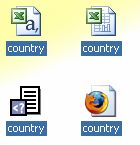
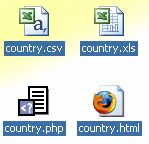
How to show file extension in Windows
1. Goto My Computer.
2. Under the Tools menu, select folder options…
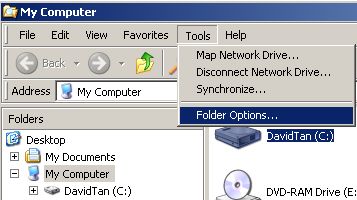
3. Under the view tab, untick the checkbox “Hide extensions for known file types”
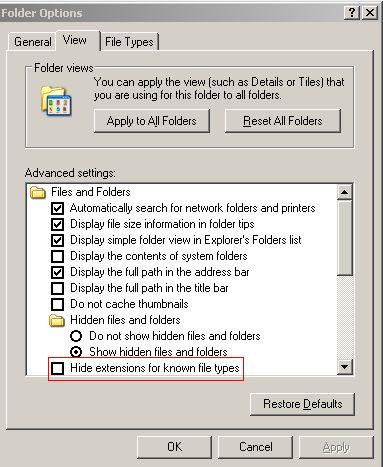
That’s it. Have fun.
Steve Yu says
I thought everyone know about this.
David says
For technical people like us who have used computers for a long time, yeah, we know, but for some, it’s a new “discovery” for them.
mary says
If I hide the file extension on my windowsXP desktop computer will it remain hidden when I send the file to my notebook computer?
David says
Hi Mary,
It depends whether you have the “hide extensions for known file types” option ticked on your notebook computer. You can follow exactly the same steps outlined above to show or hide file extensions.
Grisu says
How to show extensions under windows 7??