6. Read and accept the license agreement.

7. In the installation option page, choose upgrade (not custom!), and the upgrade process will commence. There will be a few restarts in between.
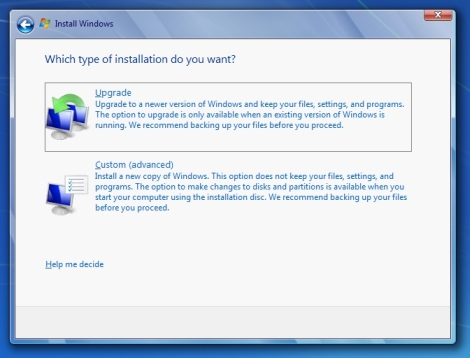
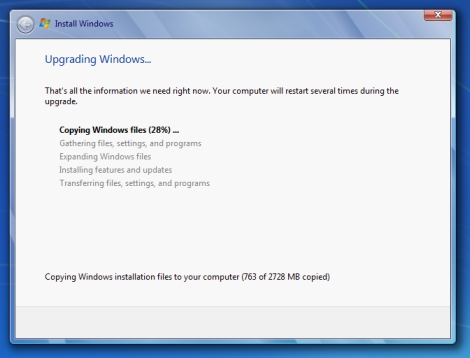
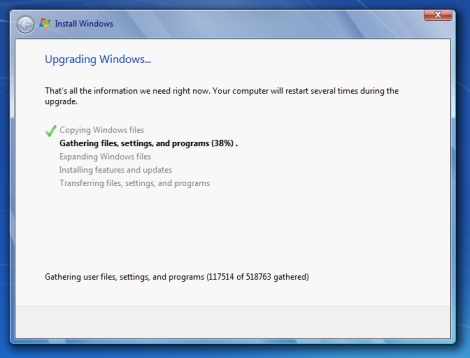
8. It took around 2 hours on my pc to gather all of Vista’s settings, migrating them over to Windows 7 and finishing the upgrade process. Starting up the new windows 7 feels like a breeze. Windows Update in Windows 7 detected almost immediately that I’ve new updates, which were for the 2 application that I’ve unistall back in step 4. Updates installed promptly without any issues.
9. I’ve gotta say that the upgrade was really simple and ALL of my software are still running perfectly after the upgrade. In fact, I didn’t even make a backup of my local machine and went directly for a upgrade to Windows 7 (even though I know that would have been a wiser precaution step to take).
10. I’m now officially a happy Windows 7 user. So long Vista, Hello 7!
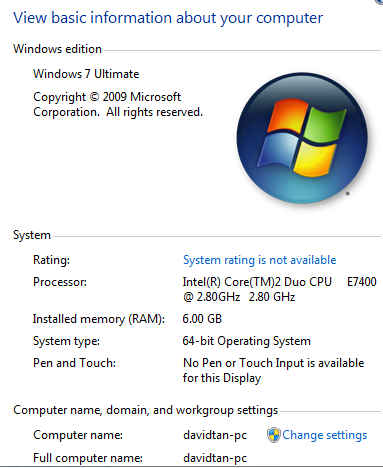
A compact version of how to upgrade vista to windows 7 from the installation disk:
1. Turn on your computer so Windows starts normally. (To perform an upgrade, you cannot start, or “boot,” your computer from the Windows 7 upgrade disc.)
2. Insert the Windows installation disc into your computer’s DVD or CD drive.
3. To see if your computer can run Windows 7, open Windows 7 Upgrade Advisor by clicking Check compatibility online.
4. On the Install Windows page, click Install now.
5. On the Get important updates for installation page, we recommend getting the latest updates to help ensure a successful installation and to help protect your computer against security threats. You will need an Internet connection to get these updates.
6. On the Please read the license terms page, if you accept the license terms, click I accept the license terms, and then click Next.
7. On the Which type of installation do you want? page, click Upgrade.
8. Follow the instructions. If you see a compatibility report, follow the instructions listed in the report. A copy of the report will be saved to the desktop.
Leave a Reply