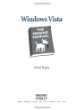 Windows keyboard shortcuts, or Windows Hotkeys are basically a combination of keys when press together will trigger a Windows task that will otherwise require few mouse movements or mouse clicks to complete.
Windows keyboard shortcuts, or Windows Hotkeys are basically a combination of keys when press together will trigger a Windows task that will otherwise require few mouse movements or mouse clicks to complete.
Using shortcut keys can speed up your daily task and greatly enhance your performance and experience with Windows Vista. Do note that most of these shortcut keys also applies to Windows 2000, Windows XP and Windows Server.
Keyboard shortcut to turn on / off Window Vista Ease Of Access features
Right SHIFT for eight seconds
Turn on / off the Filter Keys feature – used to ignore or slow down brief or repeated keystrokes and adjust keyboard repeat rate.
Left ALT + left SHIFT + PRINT SCREEN
Turn on / off High Contrast feature – try to see it yourself
Left ALT + left SHIFT + NUM LOCK
Turn on / off Mouse Keys feature – use the numeric keypad to move a mouse pointer
SHIFT five times
Turn on / off Sticky Keys feature – used to define pressing hotkey one at a time (for example, CTRL + ALT + DEL)
NUM LOCK for five seconds
Turn on / off Toggle Keys feature – used to alert an audible sound when CAP LOCK, SCROLL LOCK, or NUM LOCK is pressed.
Windows + U
Open the Windows Vista Ease Of Access dialog box
General keyboard shortcuts or hotkey in Windows Vista
F1
Display help page
F2
Rename the selected item
F3
Search for a file or folder
F4
Display the Address bar list in Windows Explorer
F5
Refresh the active window
F6
Cycle through screen elements in a window or on the desktop
F10
Activate the menu bar in the active program
CTRL + C
Copy the selected item
CTRL + X
Cut the selected item
CTRL + V
Paste the selected item
CTRL + Z
Undo the last committed action
CTRL + Y
Redo the last undo action
DELETE
Delete the selected item and move it to Windows Recycle Bin
SHIFT + DELETE
Delete the selected item without save it into Windows Recycle Bin
CTRL + RIGHT ARROW
Move the cursor to the beginning of the next word
CTRL + LEFT ARROW
Move the cursor to the beginning of the previous word
CTRL + DOWN ARROW
Move the cursor to the beginning of the next paragraph
CTRL + UP ARROW
Move the cursor to the beginning of the previous paragraph
CTRL + SHIFT with an arrow key
Select a block of text
SHIFT with any arrow key
Select more than one item in a window or on the desktop, or select text within a
document
CTRL with any arrow key + SPACE BAR
Select multiple individual items in a window or on the desktop
CTRL + A
Select all items in a document or window
ALT + ENTER
Display properties for the selected item
ALT + F4
Close the active item, or exit the active program. When Vista Desktop is the active window, this hotkey fire up the classic Shutdown Windows dialog box.
ALT + SPACE BAR
Open the shortcut menu for the active window
CTRL + F4
Close the active document (in programs that allow you to have multiple documents open simultaneously, such as Microsoft Word 2007 or any MDI program)
ALT + TAB
Switch between open items
CTRL + ALT + TAB
Use the arrow keys to switch between open items
CTRL + Mouse scroll wheel
Change the size of icons on the desktop
Windows + TAB
Cycle through programs on the taskbar by using Windows Flip 3D
CTRL + Windows + TAB
Use the arrow keys to cycle through programs on the taskbar by using Windows Flip 3D
ALT + ESC
Cycle through items in the order in which they were opened
SHIFT + F10
Display the shortcut menu for the selected item
CTRL + ESC
Open the Start menu
ALT + underlined letter
Display the corresponding menu, perform the menu command (or other underlined command
RIGHT ARROW
Open the next menu to the right, or open a submenu
LEFT ARROW
Open the next menu to the left, or close a submenu
ALT + UP ARROW
View the folder one level up in Windows Explorer
ESC
Cancel the current task
CTRL + SHIFT + ESC
Open Task Manager
SHIFT when you insert a CD
Prevent the CD from automatically playing
Dialog box keyboard shortcuts or hotkeys in Windows Vista
CTRL + TAB
Move forward through tabs
CTRL + SHIFT + TAB
Move back through tabs
TAB
Move forward through options
SHIFT + TAB
Move back through options
ALT + underlined letter
Perform the command (or select the option) that goes with that letter
ENTER
Replaces clicking the mouse for many selected commands
SPACEBAR
Select or clear the check box if the active option is a check box
Arrow keys
Select a button if the active option is a group of option buttons
F1
Display Help
F4
Display the items in the active list
BACK SPACE
Open a folder one level up if a folder is selected in the Save As or Open dialog box
Microsoft (Windows) keyboard hotkey
What is a Microsoft (Windows) keyboard?
If your found a Windows Logo key that sit in between CTRL and ALT keys, then it’s considered a Windows (Windows) keyboard. So, the Windows key is referring to this additional key that labeled with Windows logo.
Windows
Open or close the Start menu
Windows + PAUSE
Display the System Properties dialog box, where you will see the Windows Vista Experience Index
Windows + D
Display the desktop
Windows + M
Minimize all windows
Windows + SHIFT + M
Restore minimized windows to the desktop
Windows + E
Open My Computer
Windows + F
Search for a file or folder
CTRL + Windows + F
Search for computers (if you are on a network)
Windows + L
Lock your computer or switch users
Windows + R
Open the Run dialog box
Windows + T
Cycle through programs on the taskbar
Windows + TAB
Cycle through programs on the taskbar by using Windows Flip 3D
CTRL + Windows + TAB
Use the arrow keys to cycle through programs on the taskbar by using Windows Flip 3D
Windows + SPACE BAR
Bring all gadgets to the front and select Windows Sidebar
Windows + G
Cycle through Windows Sidebar gadgets
Windows + U
Open Ease of Access Center
Windows + X
Open Windows Mobility Center
Windows with any number key
Open the Quick Launch shortcut that is in the position that corresponds to the number. For example, Windows + 1 to launch the first shortcut in the Quick Launch menu.
Windows Explorer keyboard shortcut / hotkey in Windows Vista
CTRL + N
Open a new window
END
Display the bottom of the active window
HOME
Display the top of the active window
F11
Maximize or minimize the active window
NUM LOCK + ASTERISK (*) on numeric keypad
Display all subfolders under the selected folder
NUM LOCK + PLUS SIGN (+) on numeric keypad
Display the contents of the selected folder
NUM LOCK + MINUS SIGN (-) on numeric keypad
Collapse the selected folder
LEFT ARROW
Collapse the current selection (if it is expanded), or select the parent folder
ALT + LEFT ARROW
View the previous folder
RIGHT ARROW
Display the current selection (if it is collapsed), or select the first subfolder
ALT + RIGHT ARROW
View the next folder
CTRL + Mouse scroll wheel
Change the size and appearance of file and folder icons
ALT + D
Select the Address bar
Windows Sidebar keyboard shortcut / hotkeys in Windows Vista
Windows + SPACEBAR
Bring all gadgets to the front and select Sidebar
Windows + G
Cycle through Sidebar gadgets
TAB
Cycle through Sidebar controls
Windows Photo Gallery keyboard shortcuts / hotkeys in Windows Vista
CTRL + F
Open the Fix pane
CTRL + P
Print the selected picture
ENTER
View the selected picture at a larger size
CTRL + I
Open or close the Details pane
CTRL + PERIOD (.)
Rotate the picture clockwise
CTRL + COMMA (,)
Rotate the picture counter-clockwise
F2
Rename the selected item
CTRL+E
Search for an item
ALT + LEFT ARROW
Go back
ALT + RIGHT ARROW
Go forward
PLUS SIGN (+)
Zoom in or resize the picture thumbnail
MINUS SIGN (-)
Zoom out or resize the picture thumbnail
CTRL + Mouse scroll wheel
Change the size of the picture thumbnail
CTRL + B
Best fit
LEFT ARROW
Select the previous item
DOWN ARROW
Select the next item or row
UP ARROW
Previous item (Easel) or previous row (Thumbnail)
PAGE UP
Previous screen
PAGE DOWN
Next screen
HOME
Select the first item
END
Select the last item
DELETE
Move the selected item to the Recycle Bin
SHIFT + DELETE
Permanently delete the selected item
LEFT ARROW
Collapse node
RIGHT ARROW
Expand node
Windows Photo Gallery keyboard shortcuts / hotkeys to work with video files in Windows Vista
J
Move back one frame
K
Pause the playback
L
Move forward one frame
I
Set the start trim point
O
Set the end trim point
M
Split a clip
HOME
Stop and rewind all the way back to the start trim point
ALT + RIGHT ARROW
Advance to the next frame
ALT + LEFT ARROW
Go back to the previous frame
CTRL + K
Stop and rewind playback
CTRL + P
Play from the current location
HOME
Move the start trim point
END
Move to the end trim point
PAGE UP
Seek to nearest split point before the current location
PAGE DOWN
Seek to nearest split point after the current location
Keyboard shortcuts / hotkeys to work with Windows Vista Help And Supports
ALT+C
Display the Table of Contents
ALT+N
Display the Connection Settings menu
F10
Display the Options menu
ALT + LEFT ARROW
Move back to the previously viewed topic
ALT + RIGHT ARROW
Move forward to the next (previously viewed) topic
ALT + A
Display the customer support page
ALT + HOME
Display the Help and Support home page
HOME
Move the to beginning of a topic
END
Move to the end of a topic
CTRL + F
Search the current topic
CTRL + P
Print a topic
F3
Move to the Search box
Leave a Reply