My dell laptop screen failed recently and fortunately it was still under warranty so I got it replaced by Dell for free. The first thing Dell service asked was the “service tag” so that they can track down what hardware/software I’ve bought from them and to check whether I’m still entitled for the service replacement.
Here’s how you can get your service tag.
The first method, the most common way. As advised on Dell’s website, you can look for the sticker on device (usually under your laptop or at the back of your CPU casing) that tells you what the service tag or express service number is. In that case, it’s pretty straightforward, find it and use it to find parts/drivers on dell’s website or when talking to one of their service consultants.
But what if you can’t find the service tag? Either you had your device for a few years already and the sticker has been teared off or the ink has wear off and you can’t read the numbers anymore. Fortunately, there’s another way to find out.
If you’re running windows, here’s what you can do:
1. Open up “command prompt”
2. Change directory to c:Windows\System32\wbem
3. type “wmic bios get serialnumber” (without double quotes) and press enter
4. You should now see your service tag (the text under Serial Number). Mine looks like the following:
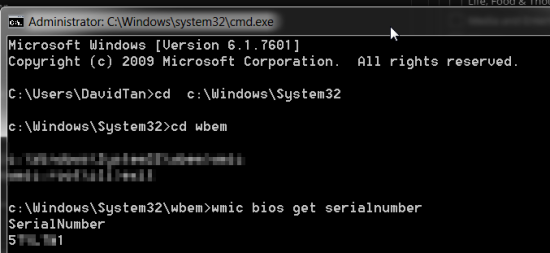
So that’s it. Please share if you’ve find this useful.
Leave a Reply